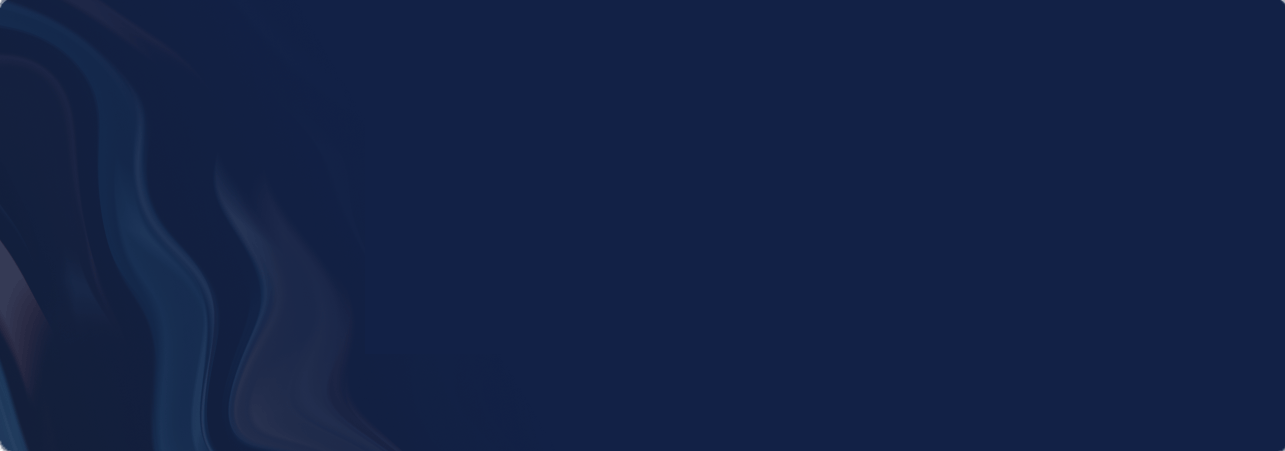How to Create a Goal
Achieve more with less time, money & stress
On your ‘Goals Dashboard’ click the blue ‘Create Goal’ button:
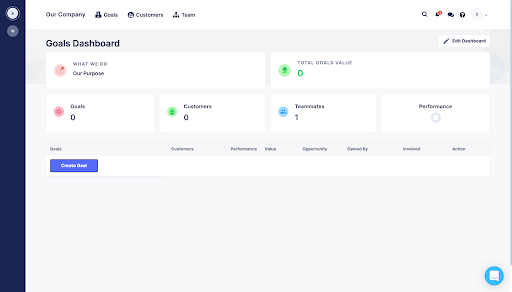
When naming a team goal or priority, use language that everyone on your team can easily understand. Try to avoid acronyms. The shorter the better of course but don’t try to be cute and have people not clearly understand the goal or priority. Understandability is most important so use as many words as you need but only use the words you need.
And finally, don’t worry about getting it perfect right away. There’s no such thing as perfect. Use the name of your goal to unify and inspire your team to attain it now. You can always change your goal name or make it better in the future.
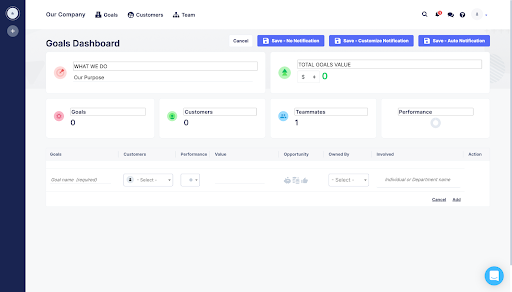
For each goal you create in Parallel, you have the option to share important goal information:
The Customer
- Who this goal or priority serves.
Performance
- How your team is currently performing.
Value
- The financial value of this goal or priority.
Opportunity
- The types of opportunities that exist in this goal or priority.
Owned by
- Who on your team owns responsibility for this goal or priority.
Involved
- Who on your team is involved in this goal or priority.
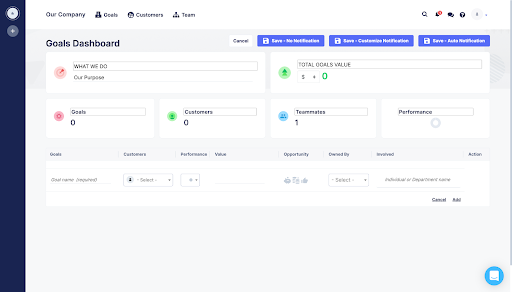
After adding any goal information you want, you’ll decide if you want to create a notification for the members of your workspace by clicking one of 3 Save buttons:
- Save - No Notification
- Save - Customize Notification
- Save - Auto Notification
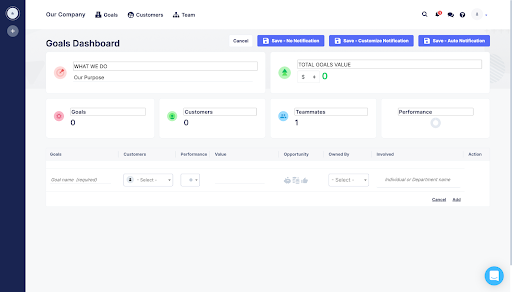
If you don’t have any workspace members yet, you can simply click Save - No Notification.
- See the Goal on your Goals Dashboard
- Edit or delete the goal at any time
- Click delegate to delegate the goal to members of you team.